Topics Map > Canvas > UDOIT Digital Accessibility Tool
UDOIT - How to Resolve Heading Errors
When publishing information online—like Canvas or SharePoint pages—format your page with a logical heading structure using the application's built-in "headings" function.
This formatting helps everyone understand and navigate the content easily. Headings act like signposts, guiding readers through the page and indicating the main topics and sections the page covers. This formatting is critical for people using assistive devices (like screen readers), because properly-formatted headings allow them to navigate to different parts of the document quickly.
This guide will show you examples of heading issues on a Canvas page, explain why those issues were flagged by the UDOIT accessibility checker, and show you ways to resolve those errors.
How to Use UDOIT in Canvas
This guide is part of a collection of guides designed to help you address accessibility errors in Canvas using UDOIT. Each guide provides step-by-step instructions and practical tips to ensure your Canvas courses are accessible to all users.
This guide covers the following topics:

How Do I Build a Logical Heading Structure on a Canvas Page?
Identify the most important topics and sub-topics you are presenting. Use those phrases as your headings.
When you assign text a heading level using the Canvas Rich Content Editor (RCE), an HTML tag is added to the source code of your page that allows a screen reader to navigate the page easily. Also, assigning heading levels often styles the text in a distinctive text style, which helps sighted readers to consistently recognize page structure across pages in Canvas.

Where do I begin?
Start with the Canvas page title—this should represent the overall topic of your page. Canvas automatically assigns the page title Heading Level 1 (H1). You won't be able to assign any other H1 headers, because this header level is reserved for the page title.
Next, within your page, assign section headers using Heading Level 2 (H2). If your information is further broken down into sub-topics, you can use Heading Level 3 (H3) or Heading Level 4 (H4) to convey this structure. H2 may be sufficient.
What order do I use?
Although you may have multiple headings for each level, you must use the heading levels in order. For example, don't use H3 if you haven't used H2 yet.
What if the header looks too large or too small?
If you don't like how a header level looks, please email canvas@uwsuper.edu, and we can discuss ways to change the appearance of that header on your pages. Remember that headers are about structuring the page, not necessarily making it look a certain way, and each user's device or browser will scale the text differently.
This is also why you should avoid adjusting the size of text using the Font Size selector. If text on your Canvas pages looks too small or too big to you, adjust your browser Zoom settings instead of changing the style of your content.
How do I assign a header level using the Canvas RCE?
Click the Drop-Down Arrow next to the word “Paragraph” in the RCE text formatting tool bar to assign a heading level. The headings are automatically styled by Canvas to distinguish them from paragraphs of text. Choose a heading based on numerical order, not appearance or text size.

How Do I Use UDOIT to Identify and Solve Heading Errors?
UDOIT scans the underlying HTML source code of your Canvas course to identify accessibility errors. Some of these errors include errors related to how you've used headings to format your pages.
There are two common issues that UDOIT will identify in many Canvas courses: skipped heading levels and only using visual style to indicate page structure. The next section of this guide explains how to resolve both types of error in more detail.
Why Can't UDOIT Fix This Error?
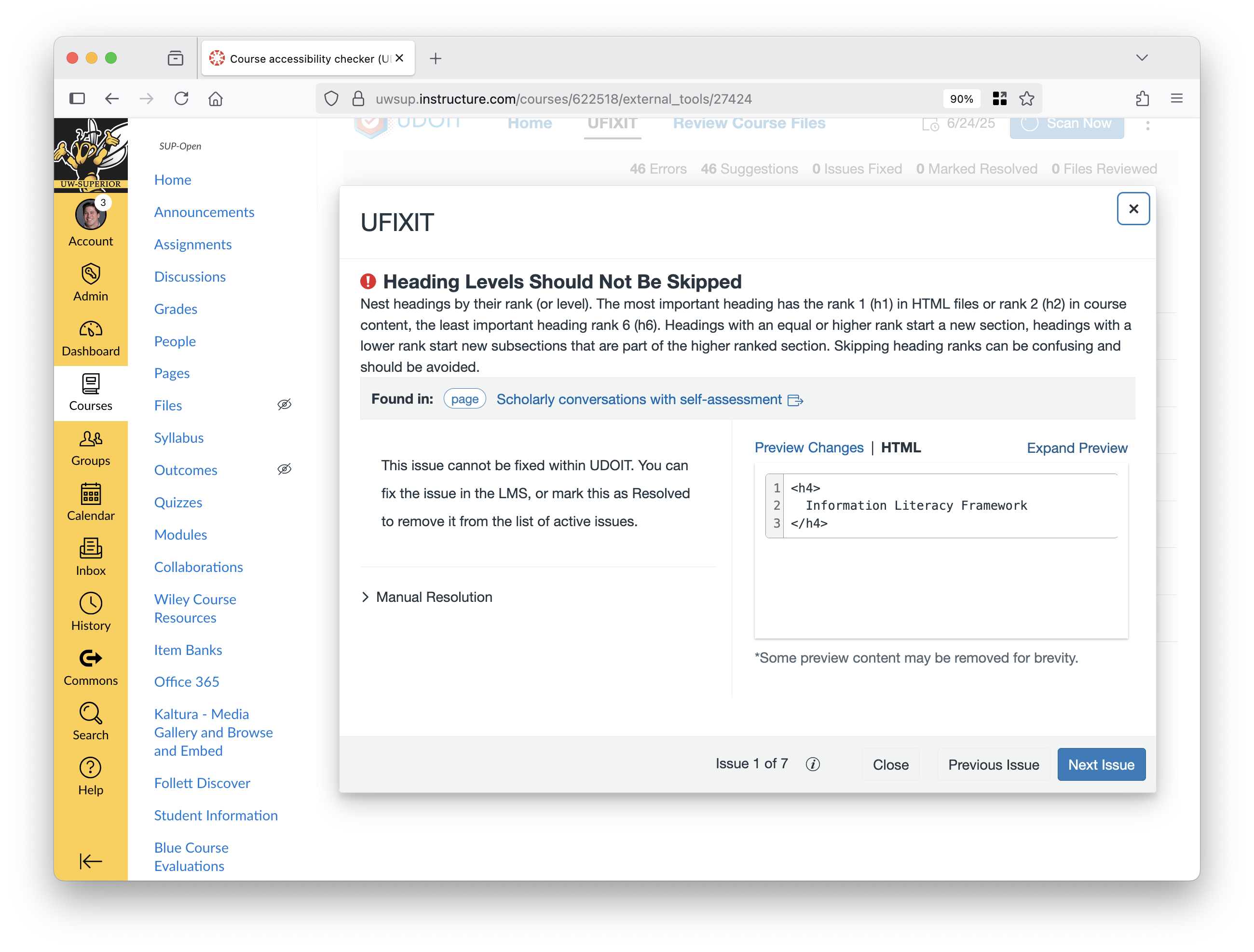
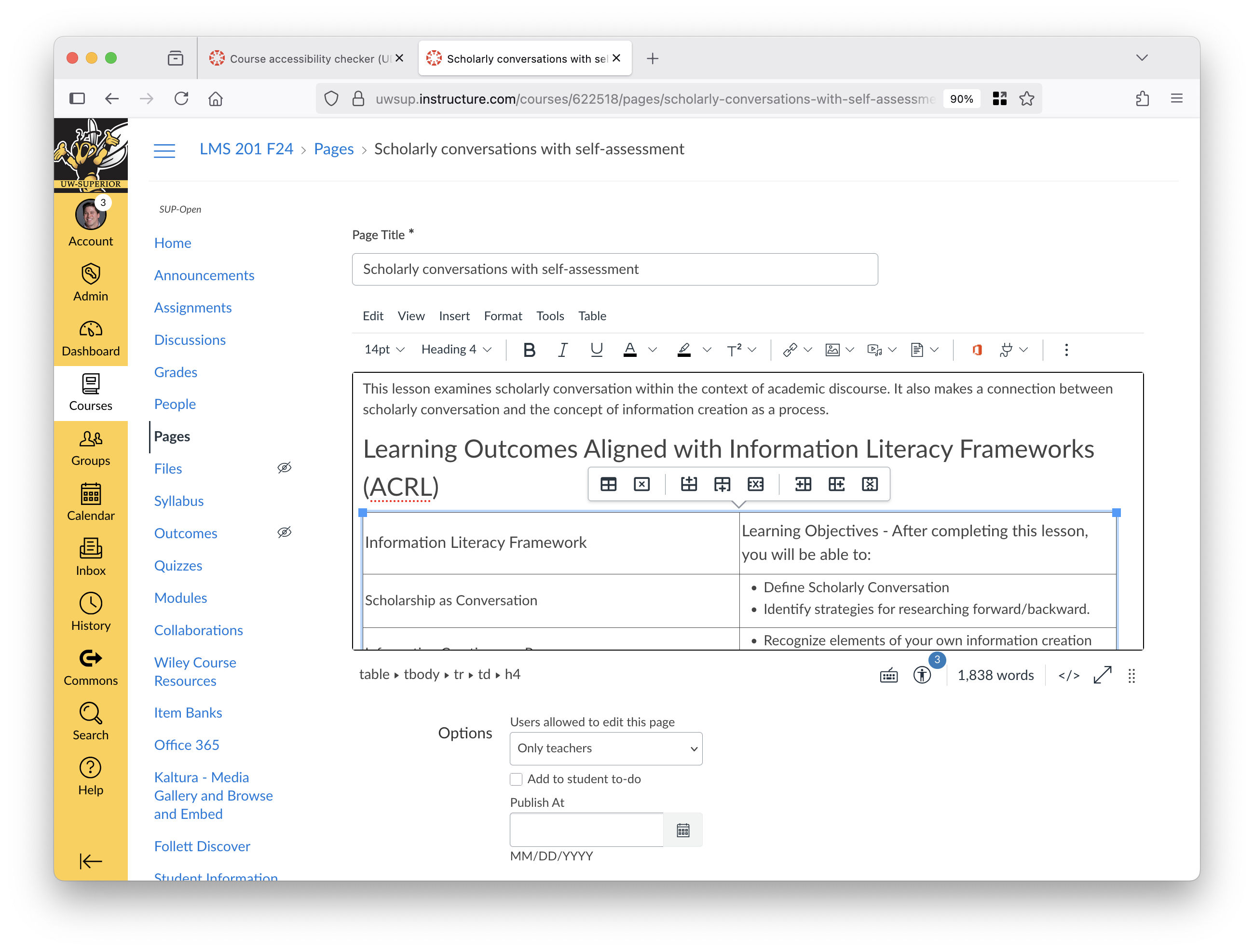
<h2> to <h4>, which is a header sequence error. This error is easier to understand and to correct accurately using the Canvas RCE.Issue One: Skipped Heading Levels
If you go from H2 to H4 with no H3, UDOIT will notify you "Heading Levels Should Not Be Skipped". Click the link on the bottom right corner of the UFIXIT error panel to open the original Canvas page where you can manually assign appropriate heading levels. Once you've fixed the error manually, you can either mark the error as resolved in UFIXIT or re-scan your course to show the error as fixed.
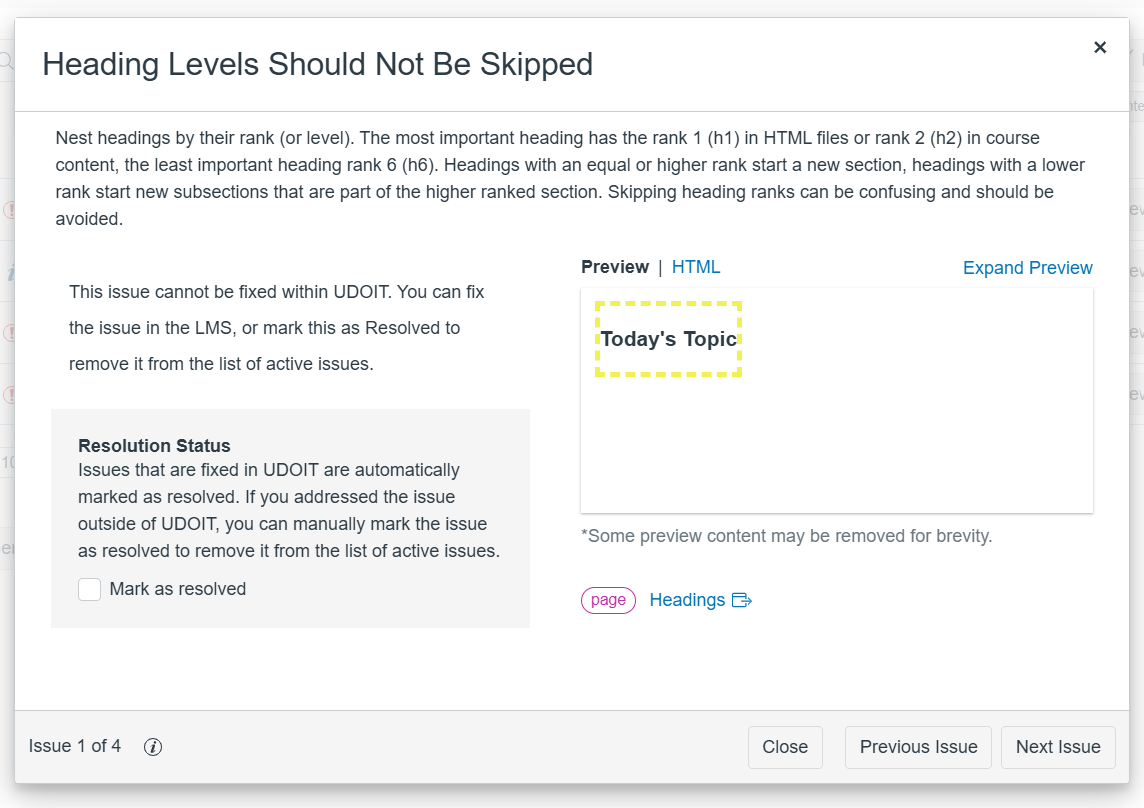
Issue Two: Using Styled Text Instead of Header Levels
A second common headings error is using styled text, like Bold or Italics, instead of using an appropriate header level. This is a problem because even though the text may visually look like a header, this formatting won't communicate the necessary page organization to assistive tools.
UDOIT will allow you to assign a heading level within the UFIXIT error panel. However, we recommend you return to the Canvas page to assign a heading level in the context of the page content.

Need Help?
Please email the UW-Superior Canvas team if you need help fixing a specific heading error. We can help you analyze the Canvas page source code, which will often indicate a problem that UDOIT is unable to resolve automaticaly. We can also discuss ways to prevent the issue in the future.
