Navigate 360
What is Navigate?
Navigate is a platform for student advising that professional advisors at UW-Superior have been using since 2019. Now, faculty and IAS advisors will learn the tool and incorporate it into advising and registration. Log into Navigate via the Campus Logins page.
Why Are We Using It?
Navigate advances advising practices by:
- Allowing advising activities to be captured at a whole-university level. Advisors spend many hours scheduling students, meeting with and supporting them, and keeping advisement records. These activities performed through the platform allows us to “see” the results of advising without asking faculty and IAS to take time to report them.
- Providing student information to advisors on a dashboard that helps inform the types of courses, support, and activities an advisor might help a student explore.
- Affording instructors easier ways to communicate with all of their advisees or appropriate subsets at once via email and calendar scheduling, as both are connected to Outlook.
- Students who began at UW-Superior in Fall 2019 or later have already been using this platform to be advised; this will bridge the gap they experience in moving from their professional to their faculty or IAS advisors.
Is it for All Students?
Navigate is being used only for undergraduate advising per the contract with the vendor.
UDOIT Cloud Accessibility Tool
The UDOIT Cloud Accessibility tool scans your Canvas courses, identifies issues, allows you to fix many of those issues automatically, and provides guidance how to further improve your courses' accessibility.
For more information about how to access UDOIT, interpret the results, and solve common digital accessibility errors, please visit our page about How to Use the UDOIT Digital Accessibility Tool.

How do I make a Canvas course digitally accessible?
UDOIT is a useful tool for identifying and correcting errors, but we recommend trying to make your content accessible as you design it. Please visit our How to Make a Canvas Course Accessible guide to learn more.

Frequently Asked Questions
Can UDOIT fix the accessibility errors in my course? Why can’t it fix all of them?
UDOIT (and the included UFIXIT tools) are very effective at identifying accessibility errors or formatting choices you should consider changing. However, there are many errors UDOIT can’t fix.
We recommend using UDOIT to monitor the status of your course content and identify errors you then fix manually. This allows you to:
- review the error on the actual Canvas page, in the context of other content
- view the page source code if necessary
- decide if it’s easier—or more productive—to rewrite the content than trying to fix each error individually
- learn how to prevent the error in the future
Accessibility errors are often complex and difficult to resolve automatically. If you need help interpreting the results of a UDOIT scan, or fixing an error, please email the UW-Superior Canvas team.
 Use the RCE Source button to view the source code of a Canvas page. This code will often reveal issues that aren't easy to detect using the standard view.
Use the RCE Source button to view the source code of a Canvas page. This code will often reveal issues that aren't easy to detect using the standard view.How do I solve errors related to PDFs?
UDOIT may report errors like “Missing Title” and “Untagged File” after scanning PDF files in your course. These refer to elements of the PDF, like missing document properties, page structure, selectable text, or image tagging.
You’ll need to fix these issues manually by editing the file. To do so, open Adobe Acrobat, and use the “Prepare for Accessibility” tool. Adobe Acrobat Pro is available to all UW-Superior instructors through our Creative Cloud site license.
For more information about how to install and use Adobe Acrobat, please contact Technology Services.

How do I solve “Heading Levels Should Not Be Skipped” errors?
Correct header formatting helps everyone understand and navigate your content. This formatting is critical for people using assistive devices (like screen readers), because properly-formatted headings allow them to navigate to different parts of the document quickly.
If UDOIT reports a Header Levels error and fixing it doesn’t seem to resolve the error, there’s probably still an issue with the page that’s easier to spot looking at the page’s HTML source code. Navigate to the Canvas page and attempt to resolve the issue manually.
For more information about resolving header errors, read this guide: UW-Superior Canvas - How to Resolve Heading Errors.
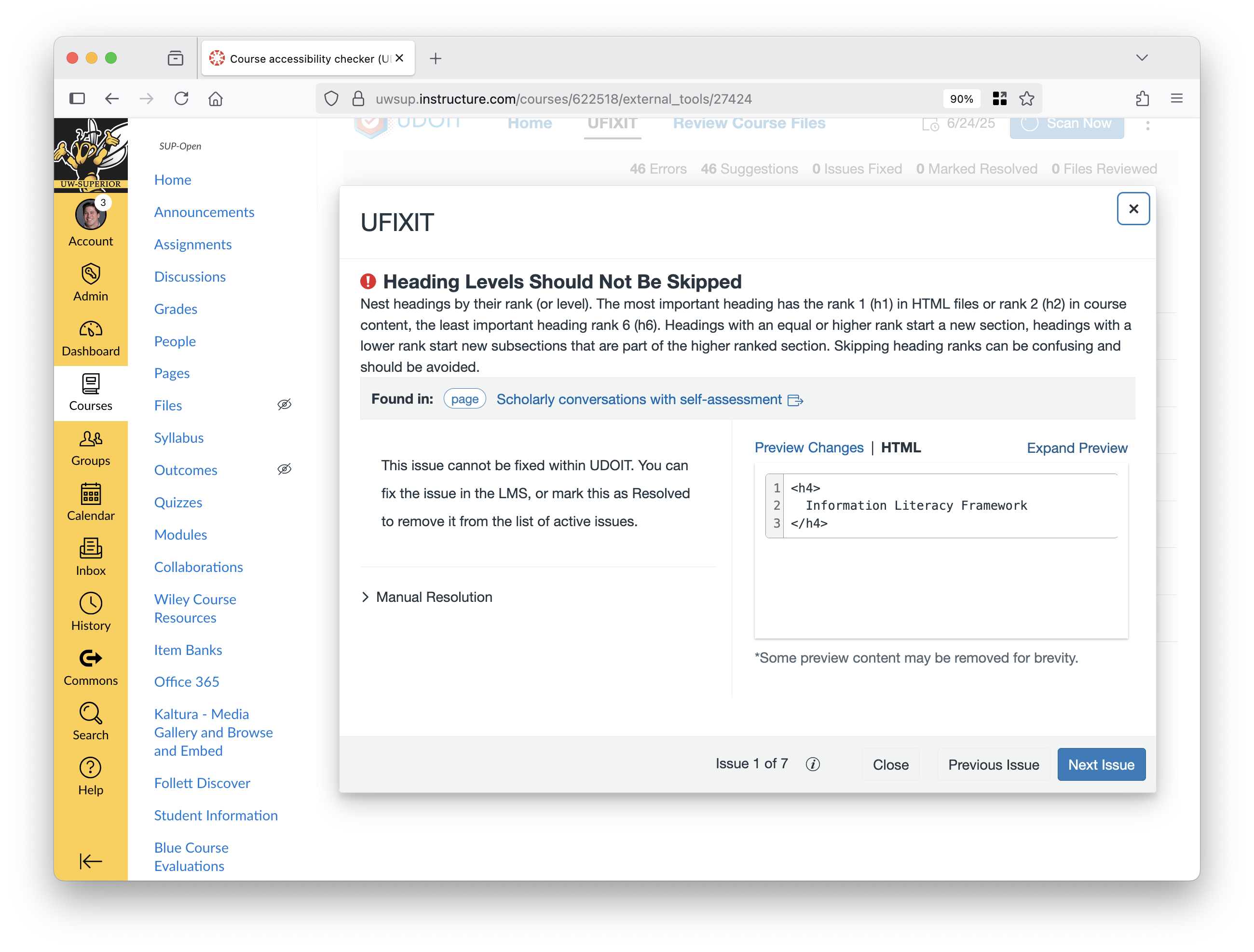
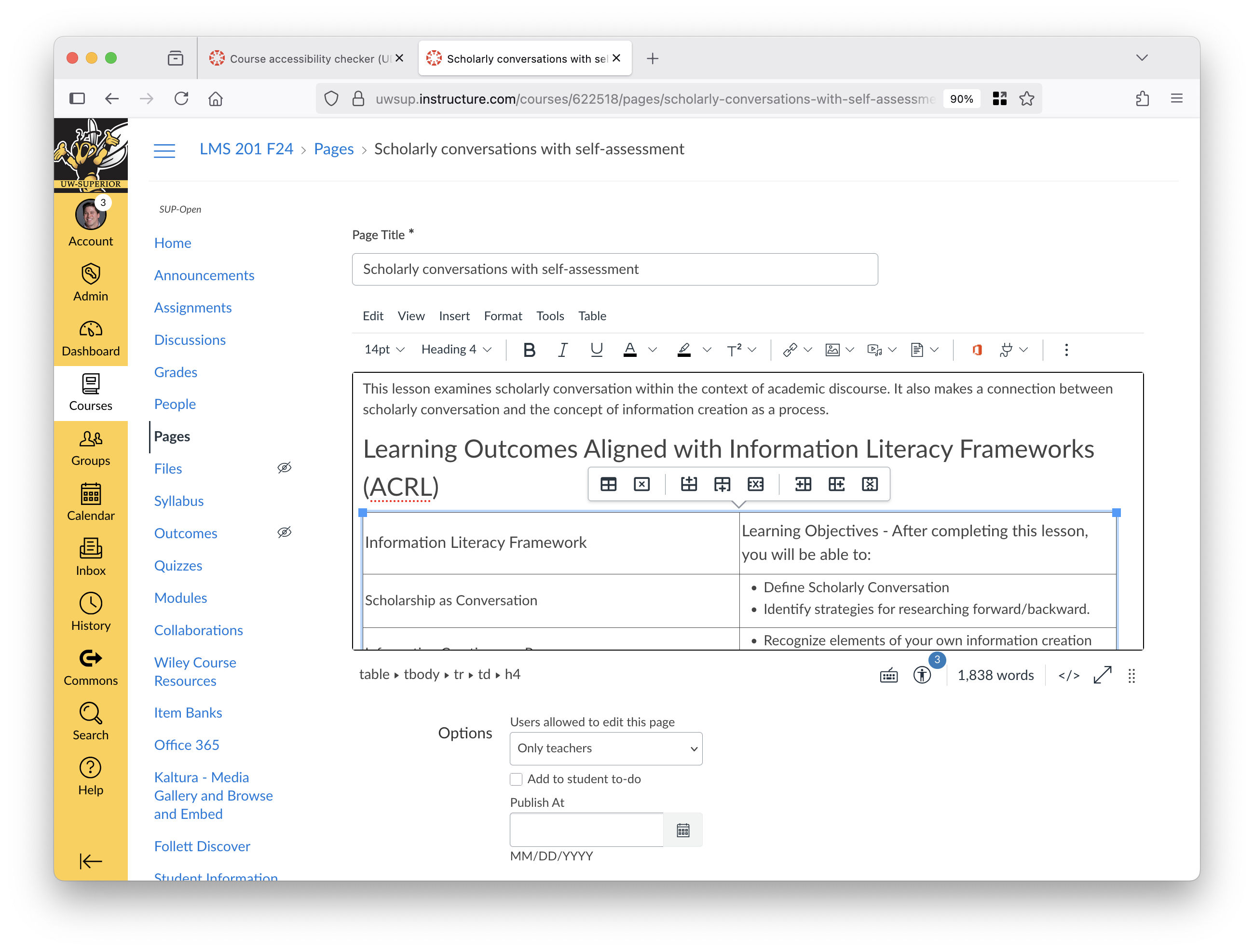
<h2> to <h4>, which is a header sequence error. This error is easier to understand and to correct accurately using the Canvas RCE.